Email Setup
iOS - Unable to move message to trash (IMAP only)
When you attempt to move a message to the Trash folder on your iPhone or iPad, you see the error below. This only occurs for mail accounts that are set up to use an IMAP connection. POP/POP3 connections are not affected.
- Close the Mail app on your iPhone or iPad.
- On your iPhone or iPad Home Screen, tap on your Settings icon.
- Scroll down to Mail, Contact, Calendars and tap it.
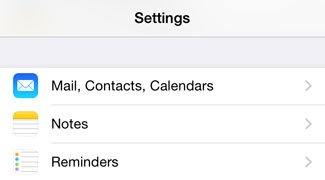
- In the list, find the account you want to edit and tap it.
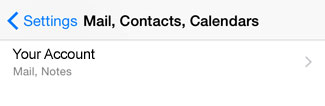
- On the next screen, tap the Account line where your email address is shown.
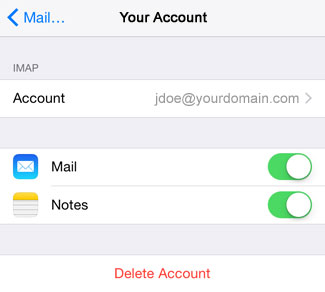
- Scroll to the bottom and tap Advanced.
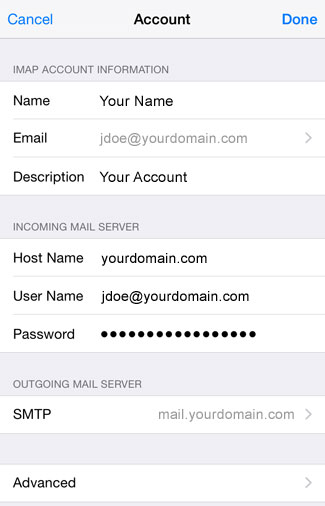
- Find the line that says IMAP Path Prefix. Tap to the right of it and enter the word INBOX in all uppercase letters.
- Tap Account in the upper left corner to go back.
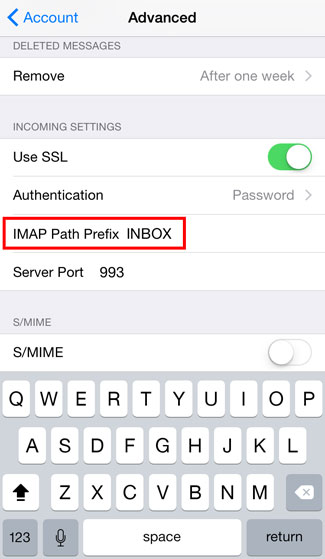
- Click Done in the upper right corner.
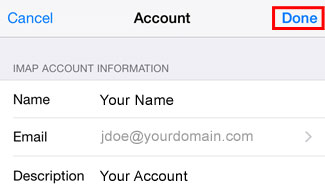
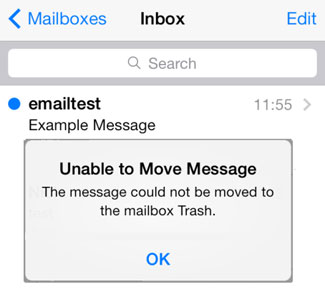
Your messages should now be moved to the Trash folder when you delete them.
